 |
 |
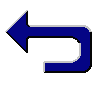 |
Web Node Structure | 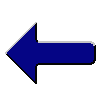 |
 |
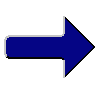 |
How to Use wenost and htm2txt
Introduction
On this page are descriptions of:
- batch files used to run
wenost,htm2txtandcpdate - example 1 of using
wenost - example 2 of using
wenost - example 3 of using
htm2txt
Batch files
The Python interpreter must be used to run wenost, htm2txt and cpdate. For example to run wenost on structure.txt:
python wenost.py structure.txt
To simplify using wenost, htm2txt and cpdate under Dos or Windows three batch files are available:
| Batch file to run wenost |
@echo off rem wenost.bat - simple script to run wenost.py rem $Id: wenost.bat,v 1.3 2003/03/01 00:10:42 mbaker5153 Exp $ rem $Log: wenost.bat,v $ rem Revision 1.3 2003/03/01 00:10:42 mbaker5153 rem Update for release 0.91 rem rem Revision 1.2 2002/02/09 16:12:52 michael rem tidy up and change email address rem rem Revision 1.1.1.1 2002/02/08 23:25:47 michael rem initial import rem python c:\apps\wenost\src\wenost.py %1 %2 %3 %4 %5 %6 %7 %8 %9 |
| Batch file to run htm2txt |
@echo off rem htm2txt.bat - simple script to run htm2txt.py rem $Id: htm2txt.bat,v 1.3 2003/03/01 00:10:41 mbaker5153 Exp $ rem $Log: htm2txt.bat,v $ rem Revision 1.3 2003/03/01 00:10:41 mbaker5153 rem Update for release 0.91 rem rem Revision 1.2 2002/02/09 16:12:52 michael rem tidy up and change email address rem rem Revision 1.1.1.1 2002/02/08 23:25:47 michael rem initial import rem python c:\apps\wenost\src\htm2txt.py %1 %2 %3 %4 %5 %6 %7 %8 %9 |
| Batch file to run cpdate |
@echo off rem cpdate.bat - simple script to run cpdate.py rem $Id: cpdate.bat,v 1.1 2003/03/01 00:10:41 mbaker5153 Exp $ rem $Log: cpdate.bat,v $ rem Revision 1.1 2003/03/01 00:10:41 mbaker5153 rem Update for release 0.91 rem python c:\apps\wenost\src\cpdate.py %1 %2 %3 %4 %5 %6 %7 %8 %9 |
To use these batchfiles they should be placed on your PATH and the locations of wenost.py and htm2txt.py should be changed to where they are located on your machine.
It may be useful to write similar scripts for use on other architectures.
The following descriptions assume the use of these batch files (or equivalent scripts) plus a similar batch file (or script) to run PPWizard.
Running wenost - example 1
To run the example in examples/ex1 first run wenost on example.wen, then optionally add text to each of the newly generated .txt files (this can be done by using the mk-txt.bat batch file or equivalent script), and finally running PPWizard. For example:
cd examples\ex1 wenost example.wen mk-txt ppwizard *.it
Alternatively use the batch file ex1.bat to run the example:
cd examples\ex1 ex1
This produces a number of linked HTML files. Start by looking at index.html and follow the links to the other pages. Note that the navigation follows the structure in example.wen illustrated below.
| Example 1 structure file |
; example.wen - example input node structure file
; $Id: example.wen,v 1.2 2002/02/09 16:12:52 michael Exp $
; $Log: example.wen,v $
; Revision 1.2 2002/02/09 16:12:52 michael
; tidy up and change email address
;
; Revision 1.1.1.1 2002/02/08 23:25:47 michael
; initial import
;
; comments start with a ";" as the first non white space character
; The first node can have arbitary amounts of white space before it
; Sub nodes are indented.
; The amount of white space before the first sub node encountered
; at a given level determines the white space for that level.
; node name node title
index Home Page
Contents Contents
Node1 First level node
Node1a Second level node
Node1b Another second level node
Node2 Another first level node
Node2a And another second level node
Node2b Yet another second level node
; end of example input
|
By default wenost outputs navigation data in sub-node style. If you go to a page at any sub level in the example html files and follow the next link on every page you will stay in that sub level. That is previous and next wrap around at the begining and end of each sub-level in the web node structure. The alternative is book style in which previous and next wrap around at the begining and end of the whole site. To create a site in book style use the -nb option. For example (after having run the example as above):
wenost -nb example.wen ppwizard *.it
Alternatively give the -nb option to the ex1.bat batch file:
ex1 -nb
Now if you start at the home page (index.html) and follow the next link on every page you will be taken in sequence through every page on the site.
After running this example you may want to delete all generated files (*.head, *.err, *.it, *.txt, *.html).
The batch file clean.bat has been provided to delete all these generated files:
clean
Running wenost - example 2
To run the example in examples/ex2 first run wenost on structure.txt also giving it the name of the text file template skeleton.txt, then run PPWizard in the ex2 directory and the subdirectories created by wenost. For example:
cd examples\ex2 wenost structure.txt skeleton.txt ppwizard *.it cd 1 ppwizard *.it cd 1 ppwizard *.it cd ..\..\2 ppwizard *.it cd ..
As an alternative use the ex2.bat batch file. For example:
cd examples\ex2 ex2
This produces a number of linked HTML files. This example demonstrates the inclusion of .crumbs.txt files generated by wenost as navigation aids. Start by looking at index.html and follow the links to the other pages. Note that the nodes in the structure file (structure.txt in this example) can be in sub-directories. The subdirectory separator used is "/", the separator used in URLs. See structure.txt illustrated below.
| Example 2 structure file |
; examples/ex2/structure.txt - structure to test directory level functionality
; $Id: structure.txt,v 1.3 2003/03/01 00:10:48 mbaker5153 Exp $
; $Log: structure.txt,v $
; Revision 1.3 2003/03/01 00:10:48 mbaker5153
; Update for release 0.91
;
; Revision 1.2 2002/02/09 16:12:52 michael
; tidy up and change email address
;
; Revision 1.1.1.1 2002/02/08 23:25:47 michael
; initial import
;
index Home
Contents Contents
1/index Area 1
1/data1 Area 1 Data 1
1/1/data1 Sub Data 1
1/1/data2 Sub Data 2
1/data2 Area 1 Data 2
2/index Area 2
2/data1 Area 2 Data 1
2/data2 Area 2 Data 2
|
After running this example you may want to delete all generated files (*.head, *.err, *.it, *.txt except structure.txt and skeleton.txt, *.html) and directories. Warning: Do not delete structure.txt and skeleton.txt.
The batch file clean.bat has been provided to delete all these generated files and directories:
clean
Running htm2txt - example 3
To run the example in examples/ex3 connect to the directory, then run htm2txt on each .html file in the directory. For example:
cd examples\ex3 htm2txt tst1.html htm2txt test2.html htm2txt testfile3.html htm2txt testfile4.html htm2txt sub/test5.html htm2txt sub/tst6.html
Alternatively use the batch file (ex3.bat) provided:
cd examples\ex3 ex3
The ex3.bat batch file was created by redirecting the output from using dir /s /b *.html to ex3.bat and then editing the file (ex3.bat):
dir /s /b *.html >ex3.bat
The result of running htm2txt is a structure file (structure.txt) illustrated below, and .head and .body files corresponding to each .html file.
| Structure file from running htm2txt in example 3 |
tst1 Test File 1 test2 Test File 2 testfile3 Test File 3 - no body testfile4 sub/test5 Test File 5 sub/tst6 Test File 6 |
After running this example you may want to delete all generated files (*.head, *.body, *.txt).
The batch file clean.bat has been provided to delete all these generated files:
clean
|
Previous: Downloading and Installing wenost -
Up: Home Page -
Next: Descriptions of how htm2txt and wenost work Top: Home Page - Contents - Back |
|
|
|
This page last updated: 02/03/2003 at 2:02:03am Please send any comments on this page to Dr Michael Baker. |
|
|